 The purpose of this guide is not to forget how to customize this type of “olts”, which is called “from scratch”.
The purpose of this guide is not to forget how to customize this type of “olts”, which is called “from scratch”.
A very narrow task will be realized. Namely, the head will be connected at one end to a higher server simulating the provider. The second end will be connected to the end computer through the “numenera”.
The task is to see the ISP server from the end device and run test traffic.
In this guide the incoming channel to OLT is fed to SFP+ port (xgei_1/19/1) in vlan 2200
ONU is connected to the first port of the board, which is inserted in the ninth slot.

All the starting manipulations can be seen in a similar guide. We will go straight to setting up the “head” itself
Step zero
The standard password is:
User password: zxr10
Going into privileged mode.
enable
Next, enter the configuration mode and enter the command that will increase the duration of our session, after which “unlogging” will occur up to 200 minutes. (by default this value is 5 minutes and this time is not enough for coffee or pee).
conf terminal line console idle-timeout 200

See what cards we have, what version and how we found them
show card
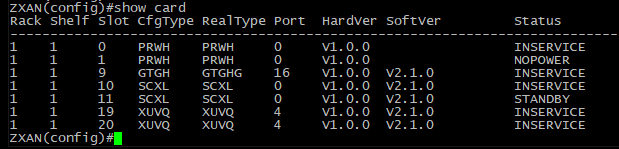
At the moment we are interested in two boards GTGH into which the “ONU” will be plugged and XUVQ, SFP module is inserted into one of its slots.
Step one
Let’s try to connect our head to the provider’s server.
For example, the ISP gave us the following parameters:
ip adress:10.10.10.2/24
gw: 10.10.10.1
vlan: 2200
Create vlan
vlan 2200 name galayda.com
exit
Set up an external channel from our “olt” to the ISP server.
interface xgei_1/19/1 switchport mode trunk switchport vlan 2200 tag no shutdown exit interface vlan2200 ip address 10.10.10.5 255.255.255.0 exit ip route 0.0.0.0 0.0.0.0 10.10.10.1 exit ping 10.10.10.1

If you see exclamation marks after the ping command – congratulations – the easiest part of configuring our “olt” is complete.
Go to the interface of our board and activate one (first) port
(here and below, pay attention to which mode you are in. Otherwise you will get an error.
The pictures below show everything)
conf terminal interface gpon-olt_1/9/1 no shutdown exit
If everything went smoothly – on “ONU” the LOS lamp will stop blinking red and the PON lamp will start blinking green
Let’s see what unregistered “ONUs” our head has seen on this port
show gpon onu uncfg

In our example we see one unregistered “ONU”
Add an unauthorized ONT to the system configuration
interface gpon-olt_1/9/1 onu 1 type ZTE-F601 sn ZTEGC6A23B45

After 20 to 30 seconds, we check that the “head” has seen it.
show gpon onu state

(The PON lamp on the “ONT” should stop flashing and will be on continuously)
Create profiles on OLT for users as per your tariff policy.
gpon profile tcont UP-500MB type 4 maximum 520000 profile traffic DOWN-500MB sir 520000 pir 540000 profile tcont UP-1GB type 4 maximum 1024000 profile traffic DOWN-1GB sir 1024000 pir 1024000 exit

Prescribing settings for a specific “ONT”
interface gpon-onu_1/9/1:1 sn-bind enable sn tcont 1 name T-INET profile UP-1GB gemport 1 name G-INET tcont 1 gemport 1 traffic-limit downstream DOWN-1GB switchport mode trunk vport 1 exit pon-onu-mng gpon-onu_1/9/1:1 gemport 1 flow 1 vlan port eth_0/1 mode tag vlan 2200 exit interface gpon-onu_1/9/1:1 service-port 1 user-vlan 2200 vlan 2200 exit pon-onu-mng gpon-onu_1/9/1:1 vlan port eth_0/1 mode tag vlan 2200 exit
show mac

As you can see from the picture in the 2200 vlan on one side is the mac address of the remote server and on the other side is the mac address of the end device.
To check that the traffic between my end device which is connected to the tested device I use iperf3. The server part is installed on the provider’s side – the client part on my local machine.
Run – if we see a similar picture – it means that we have succeeded.
(network card settings and iperf startup commands are not given in this guide).
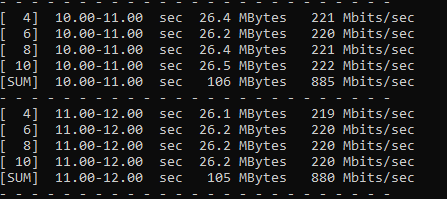
If you want to remove “ONT” from the list
interface gpon-olt_1/9/1 no onu 1 exit show gpon onu uncfg
The same article is in Russian on my main domain
Первичная настройка OLT ZTE С300 и ONU ZTE F601 с выходом в интернет

